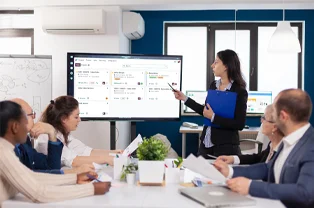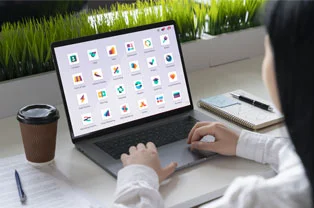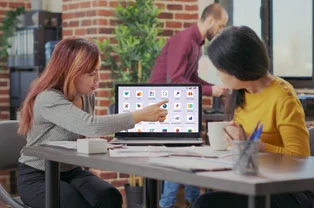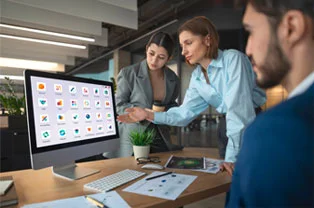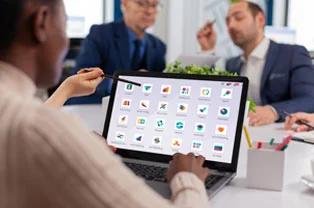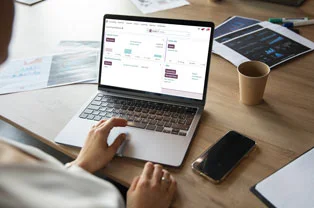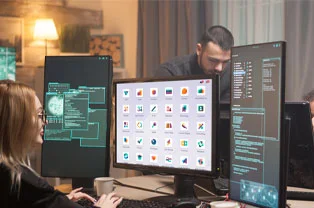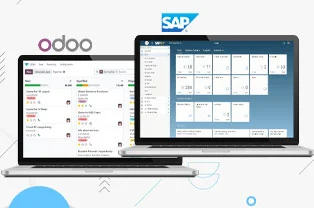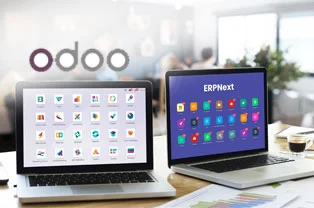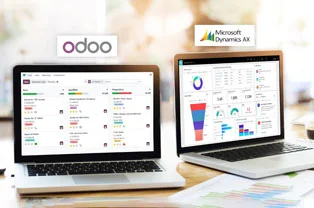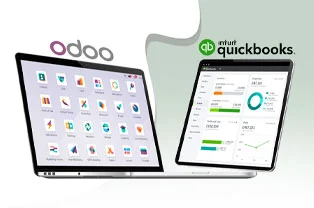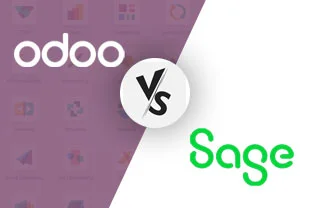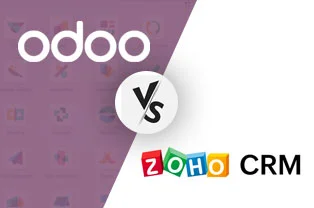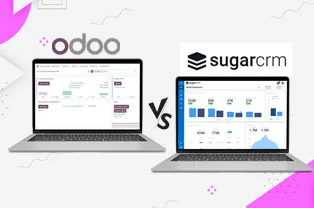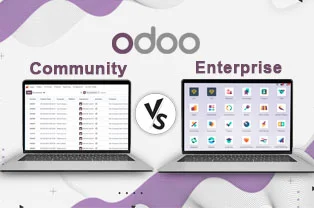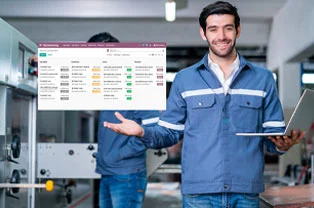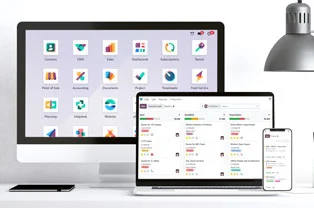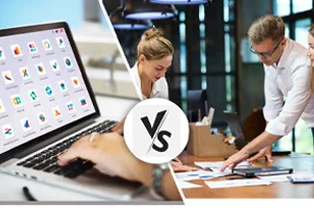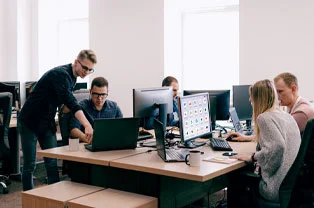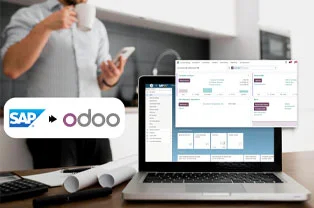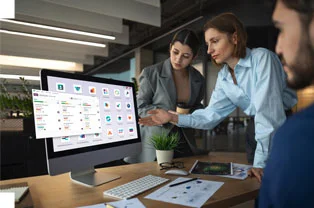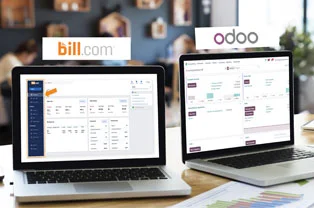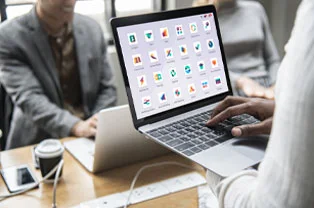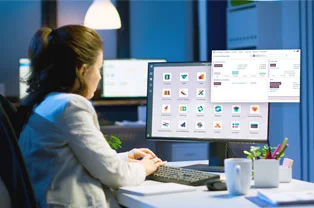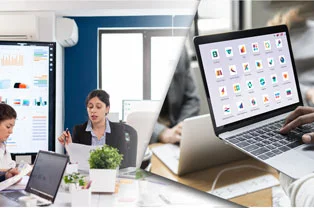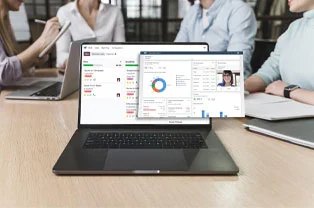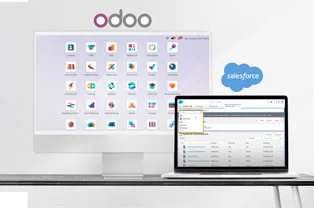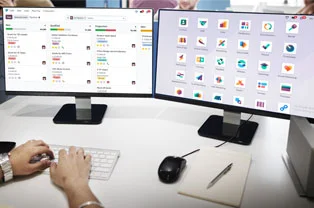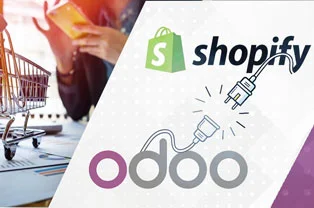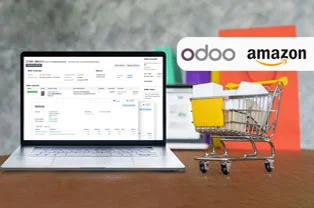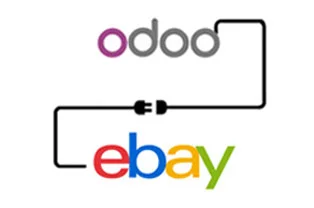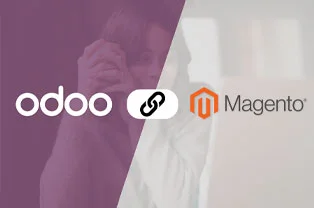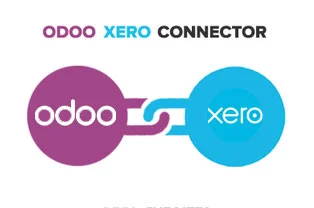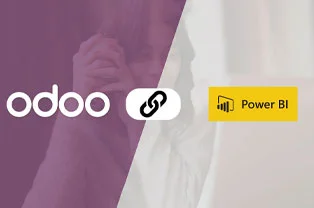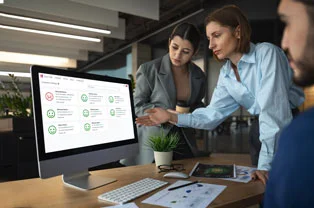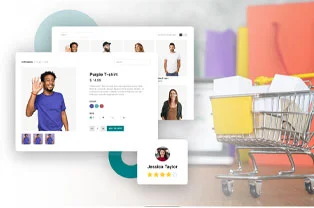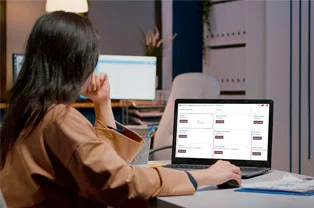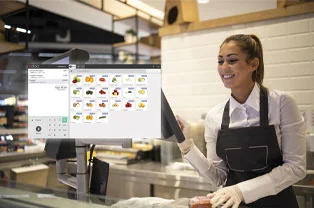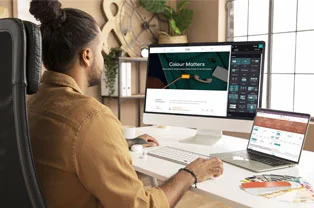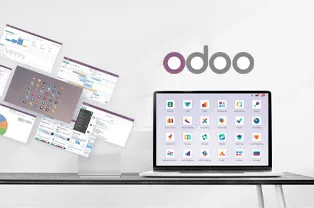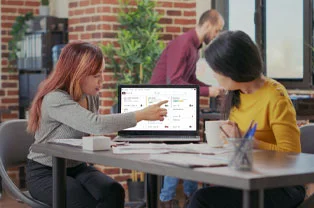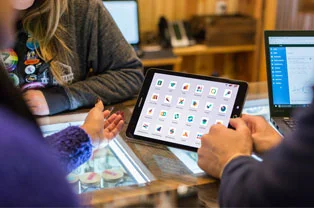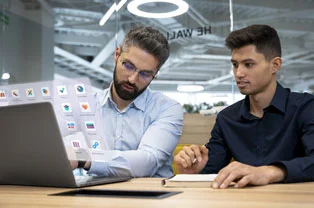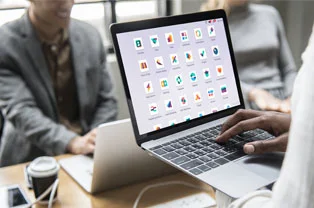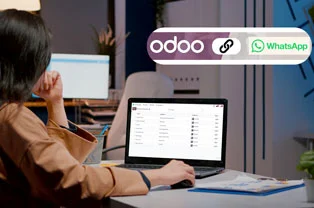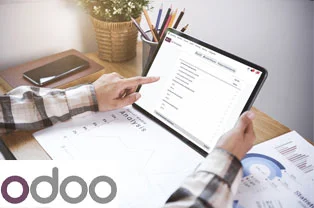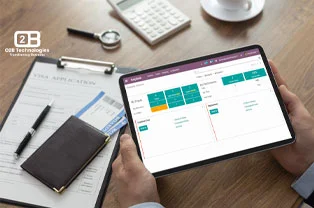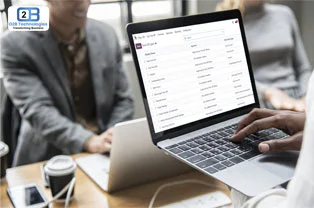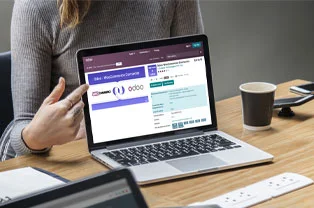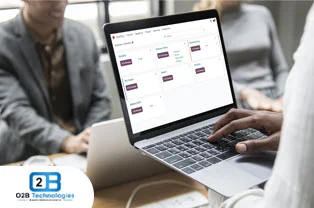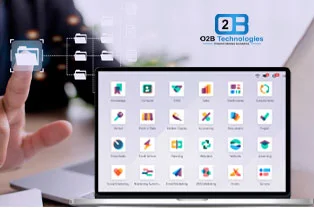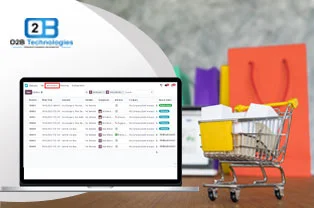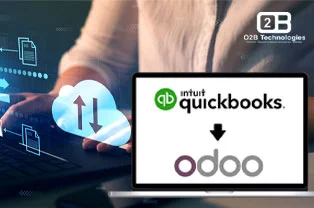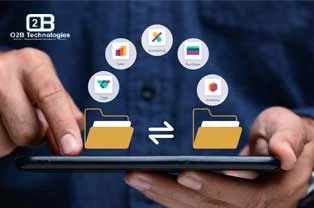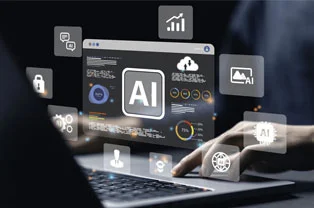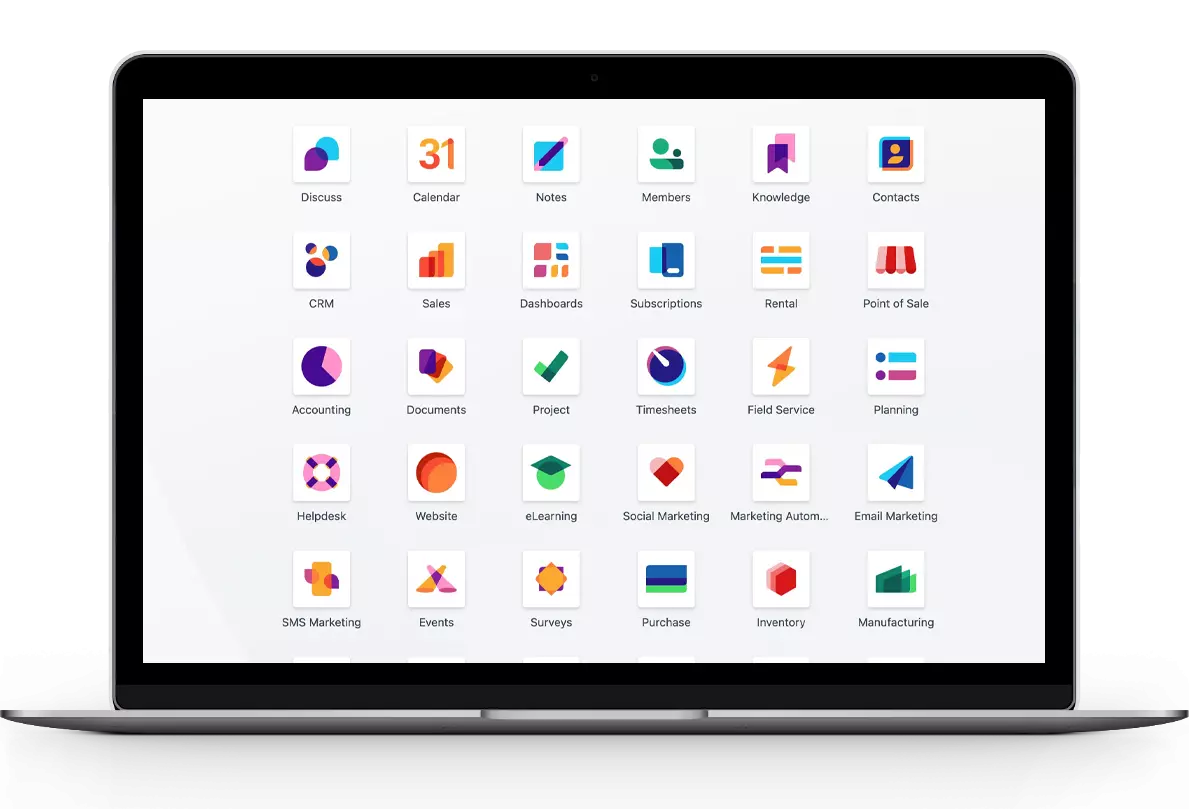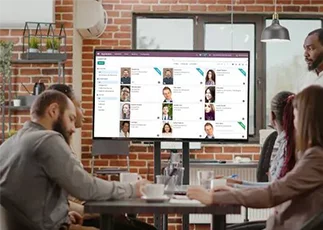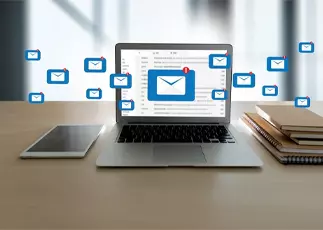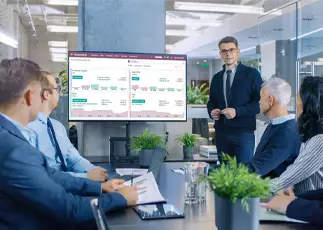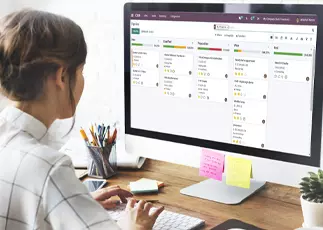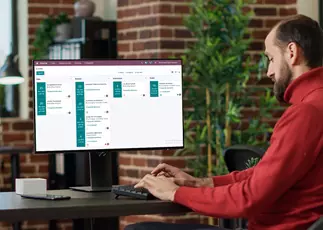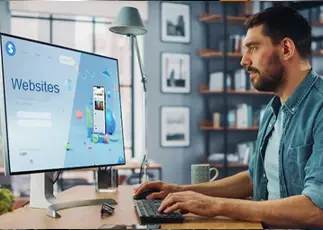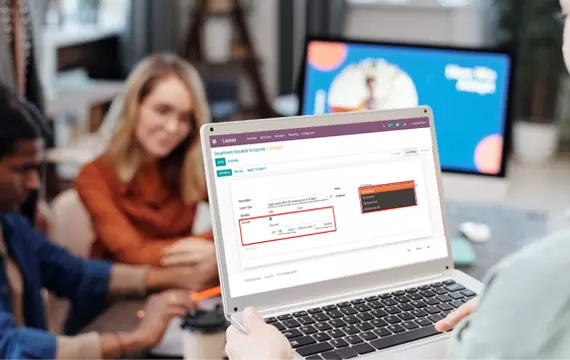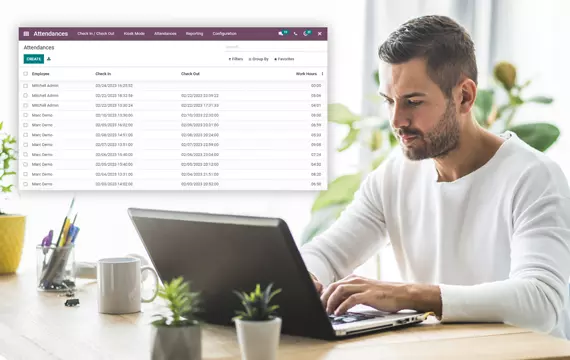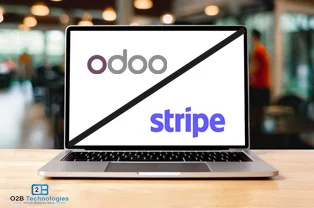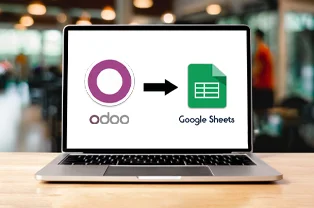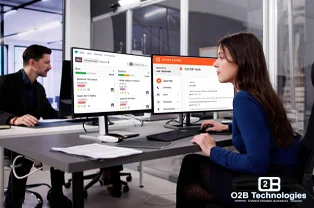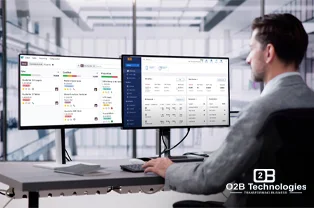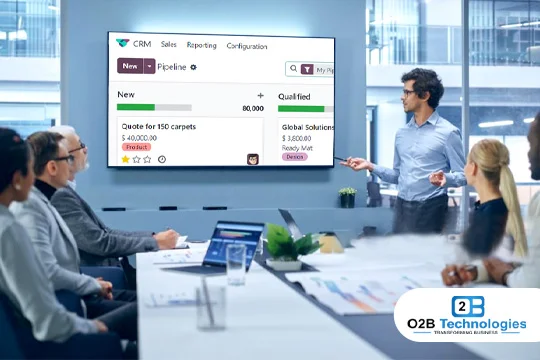How do I Migrate Odoo to a New Server?

Odoo is a powerful and adaptable company Management Software that provides a full suite of applications for a wide range of business needs, such as CRM, sales, inventory, accounting, and more. As your company expands, you may need to transfer your Odoo instance to a new server to meet greater demand and maintain maximum performance. In this blog article, we will walk you through the process of moving Odoo to a new server, ensuring a smooth transfer that does not impact your business operations.
Step 1: Preparing for the Migration
It is critical to acquire the relevant information and resources before beginning the relocation process. What you should do is as follows:
Backup Your Data
Create a full backup of your current Odoo database, files, and customizations. This guarantees that your data is secure and that it can be recovered if something goes wrong during the move.
Document Customizations
If you have made any changes to your Odoo instance, make a note of them. This includes any custom modules, setups, themes, or other changes you've made.
Document Configuration Settings
Make a record of all configuration settings, system parameters, and server configurations that are presently in use. This documentation will be extremely useful during the installation of the new server.
Step 2: Configure the New Server
After you've finished the pre-migration procedures, it's time to install the new server:
Backup Your Data
Select a New Server: Choose a server that satisfies the technical requirements of your Odoo installation, including sufficient CPU, RAM, and storage. Choose a server that runs an Odoo-compatible operating system (such as Ubuntu or Debian).
Prerequisites
Install the software and packages needed to run Odoo on the new server. A web server (such as Nginx), a database server (such as PostgreSQL), and essential Python packages are usually included.
Transfer Files
Copy your Odoo files to the new server, including a backup of your data, custom modules, and other files. Check that the file rights and ownership are set appropriately.
Step 3: Database Migration
The database is the core of your Odoo system. Database Migration necessitates extreme caution:
Restore Database Backup
On the new server, restore the previously prepared database backup. This is commonly accomplished using PostgreSQL commands or database management software.
Update Configuration Files
On the new server, modify the configuration files to reflect the database connection settings, making sure they match the information from your prior installation.
Step 4: Reinstall and Setup Odoo
Now that the database is in place, you may reinstall and configure Odoo:
Install Odoo
Install the same version of Odoo that was installed on the previous server. You may either manually download and install it or utilise package managers such as pip.
Configure Odoo
Add the essential settings to the Odoo configuration files, such as database connection information, server parameters, and security settings. For further information, consult the documentation.
Step 5: Migrate Custom Modules and Add-ons
You'll also need to transfer any custom modules or third-party add-ons:
Transfer Custom Modules
Copy your custom modules and add-ons from the old server to the new server. Check that they are in the correct directory and have the proper permissions.
Examine Compatibility
Make sure your custom modules and add-ons are compatible with the Odoo version on the new server. Make any required revisions or tweaks to ensure a smooth integration.
Step 6: Test and confirm
Before you complete the transfer, you must properly verify your Odoo installation on the new server:
Test different parts of Odoo
Such as fundamental functionality, modifications, processes, and integrations. Check that everything is operating properly.
User Acceptance Testing (UAT)
Conduct UAT with essential users or stakeholders. Their comments will assist in identifying any faults or anomalies that may have been overlooked during testing.
Step 7: Configure the Domain and DNS
If you access your Odoo instance using a domain name, you'll need to alter your domain and DNS settings to refer to the new server:
Update DNS Records
Change your domain's DNS records to refer to the new server's IP address. This might entail changing A records or CNAME records.
Configure Nginx
Update the Nginx settings on the new server to handle incoming Odoo requests. If necessary, configure a proxy pass and SSL certificates.
Step 8: Complete the Migration and Go Live
After comprehensive testing and verification, it's time to finish the migration and make your Odoo instance live on the new server:
Data Synchronisation
To guarantee that no data is lost during the move, perform a final data synchronisation between the old and new servers.
Announce the Migration
To minimise interruption, communicate the migration timetable to your users or stakeholders. Schedule the move during off-peak hours.
Monitor and Troubleshoot
Keep an eye on the new server's performance and look for any problems after the migration. Make a strategy to deal with any unforeseen issues that may occur.





















































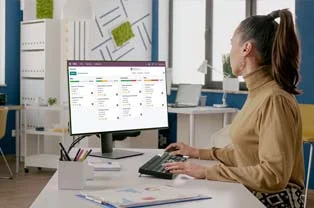































.webp)